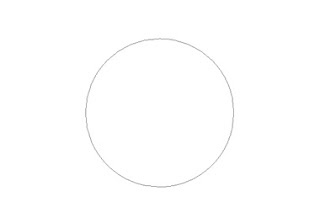 Double click the layer to open layer style window. Apply layer style with the settings shown.
Double click the layer to open layer style window. Apply layer style with the settings shown.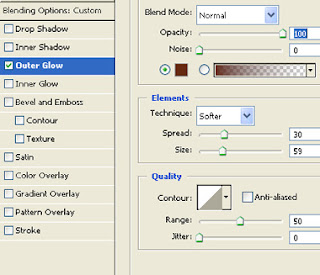
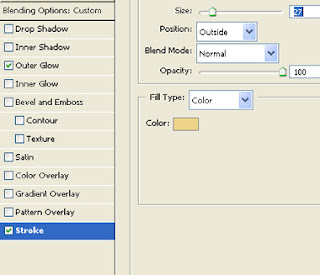
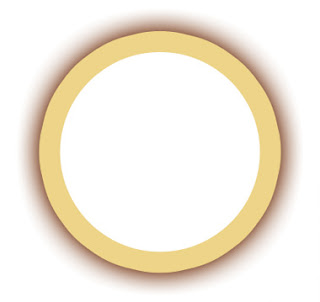
Create a rounded rectangle using rounded rectangle shape tool.
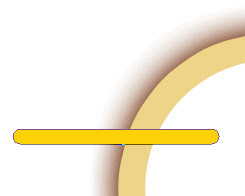 Double click the layer to open layer style window. Apply layer style with the settings shown.
Double click the layer to open layer style window. Apply layer style with the settings shown.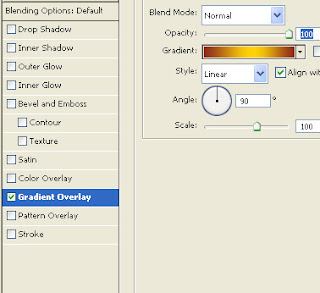
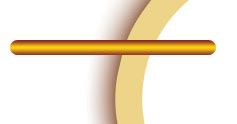
Ctrl+Click the layer thumbnail to get the selection. From select menu apply modify>>contract. Contract the selection by 1 pixels. Create a new layer and apply a black to white gradient in linear mode. Change the layer mode to screen. Move the layer 2 pixels right.
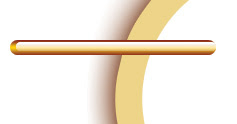
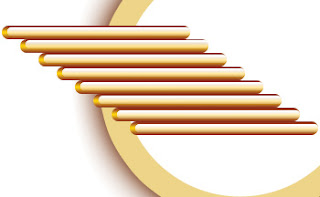
Similarly create more rounded rectangles with metallic effect and place below each other as shown.
 Create a circle using elliptical shape tool.
Create a circle using elliptical shape tool.
Double click the layer to open layer style window. Apply layer style with the settings shown.
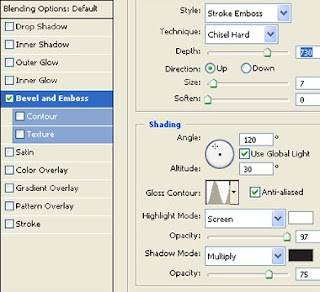
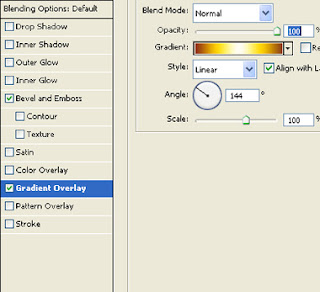
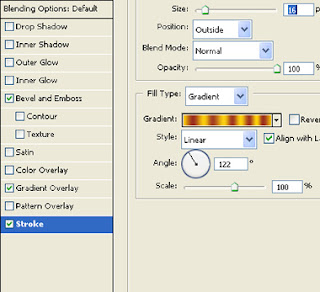

Create a circular selection using elliptical marquee tool. Create a new layer and apply a black to transparent gradient in linear mode.
 Change the layer mode to screen.
Change the layer mode to screen.
Type the text with in the central circle.
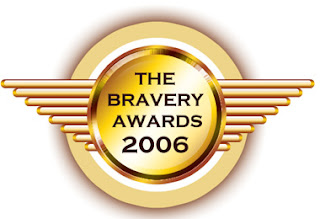
Double click the layer to open layer style window. Apply layer style with the settings shown.
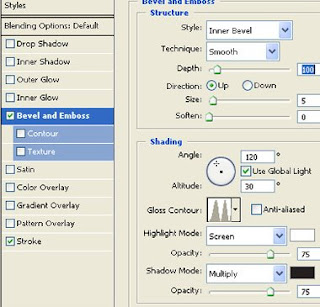
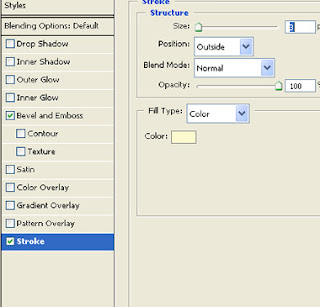




0 comments: on "Logo Design"
Post a Comment
வந்தாச்சு கருத்து சொல்லாம போனா எப்புடி?