It's no more required to install software on your computer to freely convert Microsoft Word documents to Acrobat Reader PDF files. Many free services are available online that convert Word to PDF quickly. The output PDF file will look exactly like your source document retaining all the text formatting, colours and images.
One of the best free online services that converts Word to PDF file format is Google Docs. Let see how to use Google Docs
Using Google Docs To Convert Word to PDF
Google Docs, the online word processing and spreadsheet from Google is rapidly eating Microsoft Office share. This online service has a nice feature that allows us to upload word documents and download them as PDF files. Here is the step-by-step guide for conversion
1. Login to Google Docs service using your Google Account
2. Click on the Upload link
3. Use the Browse button to locate the source Word document that you want to convert to PDF
4. Upload the source Word document by clicking on Upload File. Wait till Google Docs completes uploading and opens the document(this operation takes few seconds depending on your Internet speed and size of source word document).
5. Select the option File --> Download the file as... --> PDF and choose the location where you want to save the converted PDF document

If you are interested to install free software that converts virtually any file to PDF use Cute PDF or for other way conversion(PDF-Word) use this application.
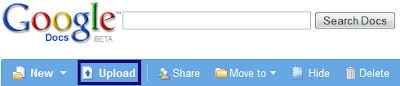
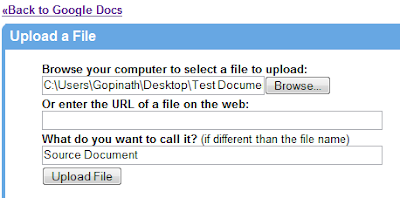



0 comments: on "How To Convert Microsoft Word Documents to PDF Files Online"
Post a Comment
வந்தாச்சு கருத்து சொல்லாம போனா எப்புடி?